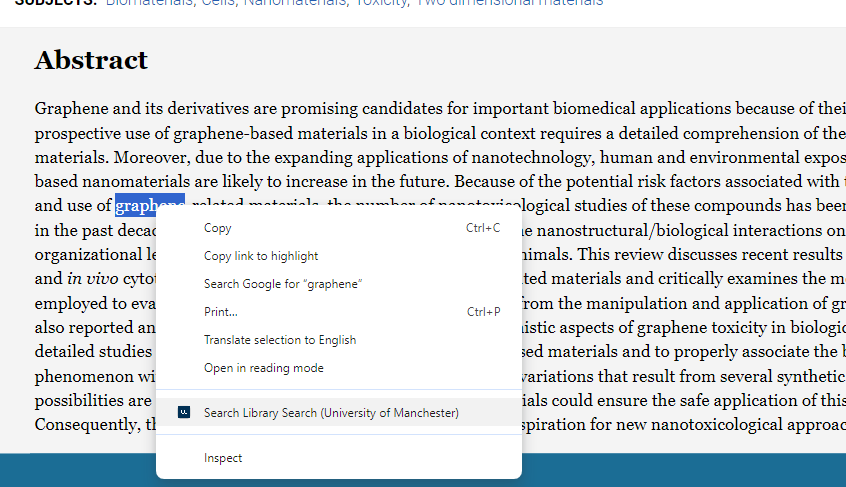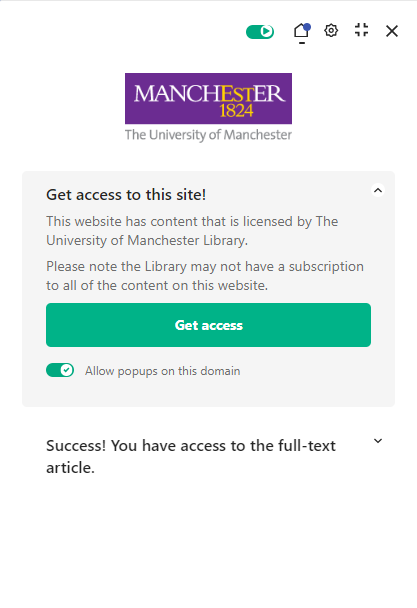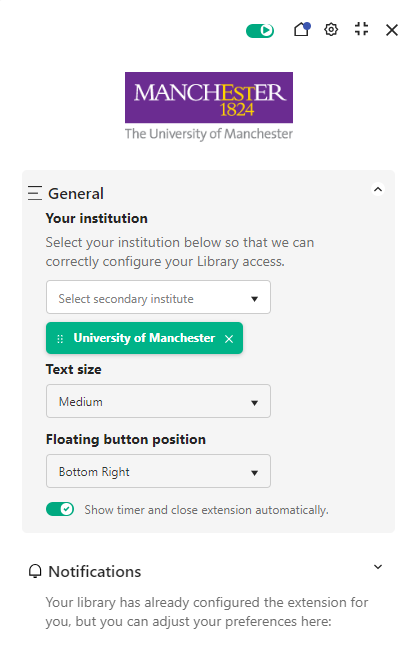Lean Library Access
Library Access is a browser extension for Google Chrome, Firefox, Opera, Safari and Microsoft Edge that makes it easier to access electronic resource content courtesy of The University of Manchester Library.
You can use the extension to read electronic journal articles, e-books, reviews and other online material provided by the Library without having to visit the Library website first.
"Thanks to your tweet at the end of last week, I have installed the browser extension for seamless access to the UoM Library. Very useful!" - Professor Francoise Tissuer, School of Mathematics
"I wanted to say how much easier life has been when doing research with the roll out of the Library Access plug-in for web browsers" - Postgraduate, School of Electrical and Electronic Engineering
How to use Lean Library Access
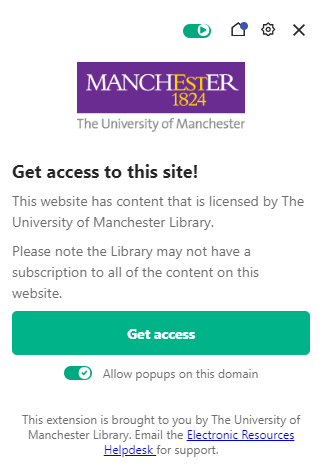
Please note that these pop-up styles can be adjusted, with an explanation for how to do so featured later in this webpage.
By clicking this notification, you will be redirected to the University Login Service page.
Features of Library Access
Highlight and search
The ‘highlight and search’ feature enables you to search Library Search for terms and phrases found during your research process.
Highlight your chosen phrase, right click, scroll down to the ‘Search Library Search (University of Manchester)’ option in the drop-down menu, then wait for your Library Search results to pop up in a new window.
Scite integration
The Scite ‘smart citation badge’ indicator will appear when you visit an article with a detectable DOI and when you search on Google Scholar. The ‘smart citation badge’ shows you how often articles have been cited, supported, mentioned or contradicted.
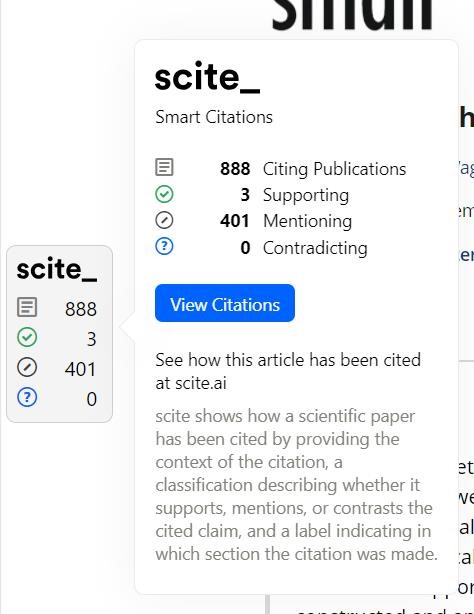
Clicking the ‘View Citations’ badge will take you to the Scite website where you can learn more about the citing articles. To access the full citation information please register for a Scite account using the link in Library Search or, if you already have an account please sign in.
Table of Content alerts
Stay up to date with the latest research with Table of Contents alerts. On Google Scholar click the ‘Table of Contents Alert’ link to receive an email when a new article is published in the journal. After clicking the link, you will be asked to enter your email address. You will receive a confirmation email to confirm that the alert has been set up.
To unsubscribe from the alerts, use the ‘My Subscriptions’ button that appears in your "Journal Alerts" emails. You will be taken to the list of journals you have subscribed. To unsubscribe click the red "x" next to the journal.
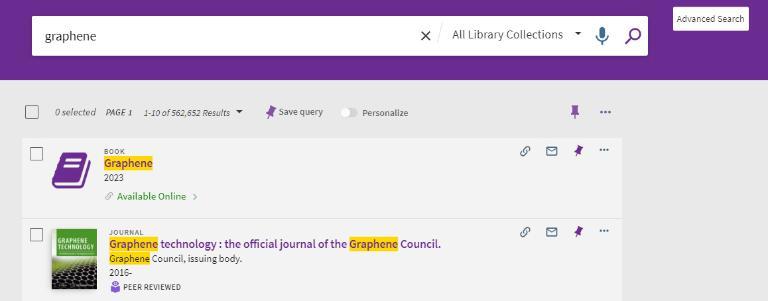
Customisations
Lean Library Access has a variety of additional features that enable users to tailor the browser extension to their particular needs. To access these features, select the ‘Lean Library Access’ icon (the ‘LL’ symbol in your browser extension icons area). Selecting the green sliding icon turns the browser extension on and off. Selecting the ‘home’ icon makes the message a static feature of the webpage, whereas the ‘return to message’ icon makes the message a pop up with a timer again.
The ‘settings’ button triggers a new tab pop up that lists the range of customisation options available to users. Under the ‘general’ section, users can select multiple institutions, chose from a range of text sizes, and select the location where the floating button appears.
In the ‘Notifications’ section, users can adjust their notification preferences to suit their research needs.
How to install Library Access
The browser extension requires a ‘once only’ installation process of two mouse clicks on your laptop or PC.
To install Library Access please visit the Lean Library website:
Simply install the extension and select ‘University of Manchester’ and it will pop-up and notify you when you are on a website that the Library has a subscription for.
For support with Library Access, please email the Electronic Resources Helpdesk.