What to do if all e-books are in use?
From time to time you may find that you are unable to download an e-book as all copies are in use.
Find out how to be informed when the resource you wish to view becomes available.
VLeBooks
You may see this message when all copies of an e-book are in use:
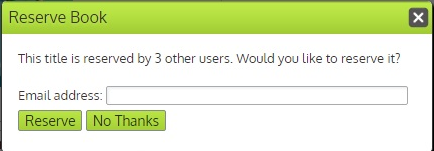
If you complete the form and click reserve you will be notified when a ‘copy’ of the e-book becomes available.
You will see this message on the VLeBooks platform:
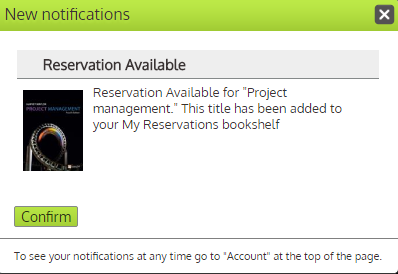
You will receive this message via your email:

The e-book is available via the ‘My reservations’ area of ‘My bookshelves’ within the VLeBooks platform and can be read online or downloaded from there:
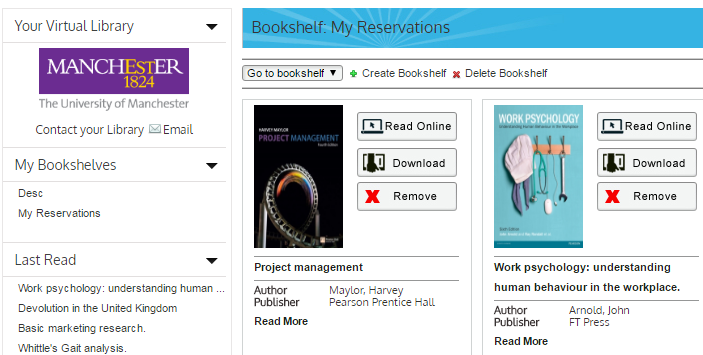
You can make 10 reservations at any one time. You have 24 hours to activate your reservation before the reservation expires.
You may see this message when all the ‘credits’ have been used for an e-book:
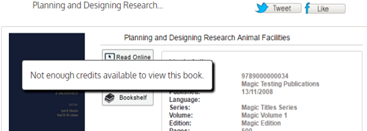
Some e-book models restrict the library to a number of usages per year. As soon as the number of usages available goes below a certain threshold the Library is alerted and we will secure a further copy as soon as possible.
If you are still seeing this message after 48 hours (not including weekends) please contact the Electronic Resources Helpdesk.
ProQuest Ebook Central
You may see this message when all copies of an e-book are in use:
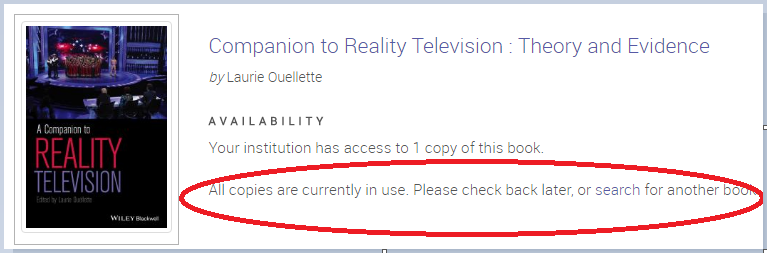
Please check again in 15-20 mins and keep checking until the e-book becomes available.
When our customers are turned away from a title, the Library is automatically informed by the e-book provider so that we can top-up access as soon as possible.
If you are still seeing this message after 48 hours (not including weekends) please contact the Electronic Resources Helpdesk.
You may see this message when all the ‘credits’ have been used for an e-book:
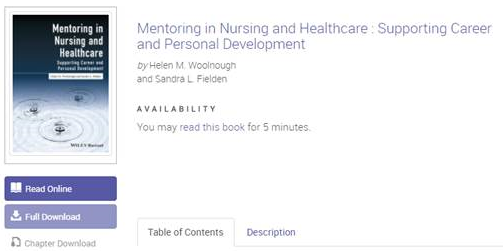
The Library is automatically informed by the e-book provider so that we can top-up access as soon as possible. In the interim period you can access 5 minutes of read-only content on titles available on a credit-based licence.
If you are still seeing this message after 48 hours (not including weekends) please contact the Electronic Resources Helpdesk.
EBSCOhost
You may see this message when all copies of an e-book are in use:
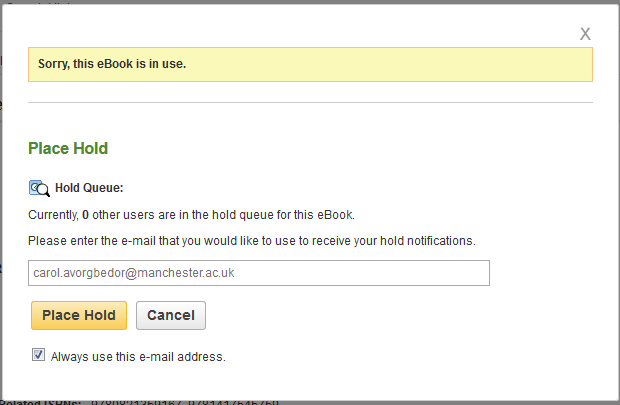
If you are not signed in to your My EBSCOhost you will be prompted to sign in. This username and password is something that you must create – it is not your University username and password:

Once signed in, if you enter your e-mail and click ‘Place Hold’ the e-book is placed in the Holds area of your My EBSCOhost Folder.
When the e-book is available, you are notified via the e-mail address you provided. This is an example of the e-mail you will receive:
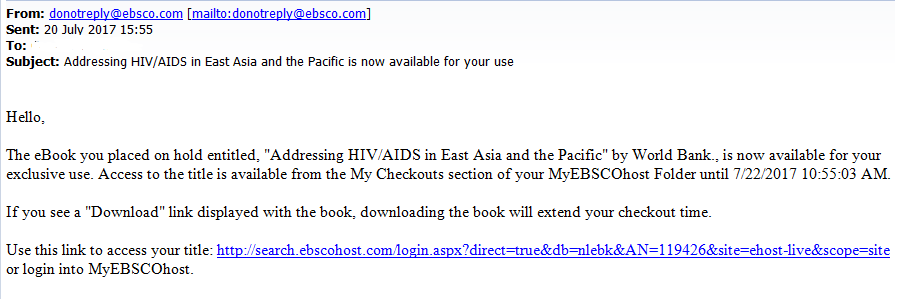 The e-book will appear in the My Checkouts area:
The e-book will appear in the My Checkouts area:
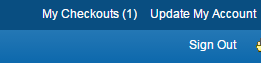
You can make 5 reservations at any one time. You have 24 hours to activate your reservation before the reservation expires.
