FAQs and user guides
Resources to support you to use Reading Lists Online.
Frequently asked questions
Why does my Reading Lists Online interface look different?
The Reading Lists Online user interface has undergone some cosmetic updates to enhance functionality and improve the overall user experience. Please see our fully updated User Guides for further information on these changes.
I cannot see the link to Reading Lists Online in Canvas, what should I do?
To add the link in Canvas please follow these instructions:
If you experience any issues, please contact your school’s Programme Support team for assistance.
My list is in Draft, what does this mean?
This means that your reading list will not be visible to students.
If you would like to publish and make the list visible, please click the Publish button on the top ribbon as below:
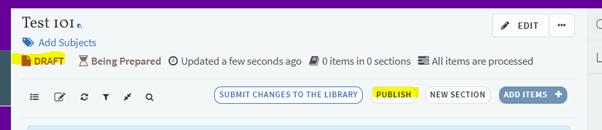
How do I order an item for my teaching?
To order a resource for your teaching, you need to add it to your reading list in Reading Lists Online. Follow these instructions to add an item to your list:
You need to add an importance tag to the item you would like to request, so we can purchase it for you.
If you need to order an item that the Library doesn’t currently hold, you need to use the Cite it! button to add it to your list. Check our user guides for instructions on adding and using the Cite it! button:
Do I need to use the Cite it! button?
You need to use the Cite it! button to submit a purchase request for new material that isn’t held within the Library. Check our user guides for instructions on adding and using the Cite it! button:
What are importance tags?
Importance tags allow teaching staff and the Library to ensure we supply the best resource provision for our students.
Selecting the correct importance tag for your items enables the Reading Lists team to purchase resources in line with the Library’s purchasing policy:
Do students see the importance tags?
No. Importance tags are only visible to the Library and to teaching staff.
If you want your students to see the importance tags on your list items, you should add a public note to each item. Follow these instructions to add a public note:
I need to show a film, tv programme or documentary for my teaching, what do I do?
If you need to show a film, TV programme or documentary, please complete our Access to Streamed video request form:
We will check our streaming services and provide a link on your list if available.
If we cannot source this way, we will look to purchase and we let you if this is not possible.
How do I hide my lists so that only course students can see them?
Email the Reading Lists team to make your list private.
How do I find out if my resource is available electronically?
The only way the Library can check for e-availability is if the item is added to a reading list.
To add an item to an existing list in Reading Lists Online. Follow these instructions:
You need to add an importance tag to the item you would like to request, so we can purchase it for you.
If you need to order an item that the Library doesn’t currently hold, you need to use the Cite it! button to add it to your list. Check our user guides for instructions on adding and using the Cite it! button:
If you do not have a Reading List in Reading Lists Online please create one following these instructions
Digital availability
Some eBooks are ‘available’ for purchase but via a licence that the Library considers to be prohibitively expensive or that the Library does not believe offers adequate access or an acceptable user experience. In such cases we will look to purchase print or will seek to explore an alternative title or recommendation.
Many books are still not available digitally for individual Library purchase, this is determined by the publisher.
Further information
For more information read the following:
- JISC Briefing Paper for academic staff on the cost, affordability and availability of reading materials.
How do I prepare my reading lists for the course unit rollover in Canvas?
You do not need to do anything; the Library will duplicate all current reading lists in Reading Lists Online. These duplicate reading lists will be visible and ready for you to edit in early June, but your students will not see them in Canvas.
When your course unit rolls over in Canvas in summer, your course unit space will automatically link to your new list in Reading Lists Online. Your old list will still be available in Reading Lists Online but will be locked for editing and will not be visible to students in Canvas.
Any permalinks embedded into teaching materials will automatically link to your new list.
