How to use eTextbooks
Learn how to copy, print, access and download eTextbooks.
How to access eTextbooks
All eTextbooks will be available via a link in the Reading List Online tab on the module BlackBoard page.
How to read eTextbooks
The Library provides eTextbooks through the Kortext Online Reader. Titles that are available for you to read will be visible on your Kortext bookshelf.
For more information on how to use the Kortext Online Reader, please refer to the Kortext support page.
- Visit the Kortext support page.
The pages will take you through some of the basic functionality of using the Kortext platform.
For more detailed advice on highlighting, annotating, sharing notes, etc. please refer to the Kortext support page
Using Kortext on a web browser
- Visit www.kortext.com
- Click ‘sign in’.
- Log in with your credentials. If you have forgotten them, click ‘I forgot my password’ and a regeneration email will be sent to you.
- Once you’ve logged in, your bookshelf will appear and you can begin reading.
For help, please click on the question mark. From there, you can view a range of resources to help you use the platform, or you can select ‘contact us’ for further help.
Using the Kortext Windows app
- Visit the App Store
- Search for ‘Kortext’
- When the results appear, download the Kortext app.
- Log in with your Kortext credentials.
- Once you’ve logged in, your bookshelf will appear.
Please note: You must have a Kortext account and a loaded bookshelf before using the Kortext app.
Copying and printing on Kortext
Detailed instructions are available on the Kortext accessibility page.
The amount you are able to print, copy or paste will vary between publishers.
To print from an eTextbook, select the printer icon from the navigation menu on the left-hand side. This will tell you how many pages you have printed and how many you are allowed to print per title.
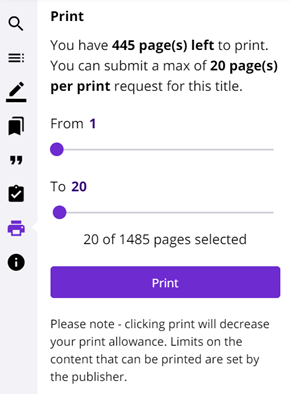
To copy from an eTextbook, highlight the text you require and select ‘Copy text’ to copy to your clipboard.
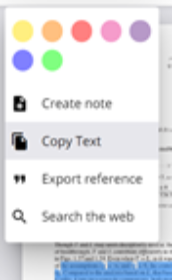
Video guide - How to print (Kortext)
Download instructions for Kortext
General instructions
To download Kortext eTextbooks to a device, you will need to download the Kortext Reader App. Detailed instructions are available at Kortext Support. The app allows users to read downloaded titles offline, but downloads will reset if users logout of the app.
Instructions for PC and laptop
To download a PDF or ePub from the Kortext Reader, select the download icon, which is located beneath the cover image of each book on your bookshelf.
![]()
Detailed instructions are available on the Kortext support webpage:
Instructions for iPad and iPhone
To download a PDF or ePub from the Kortext Reader, select the download icon, which is located beneath the cover image of each book on your bookshelf.
![]()
Detailed instructions are available on the Kortext support webpage:
Instructions for Mac
Sign into your account by clicking on ‘Kortext Reader’ in the top, left-hand corner and choose ‘Sign In’. You can also click on the profile icon in the top, right-hand corner.
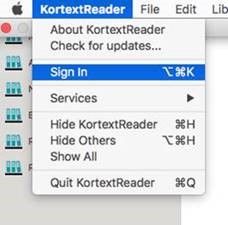
You will then need to enter your Kortext username and password:
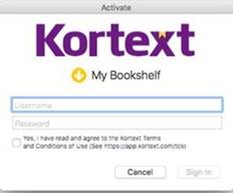
Click on the book you wish to download:
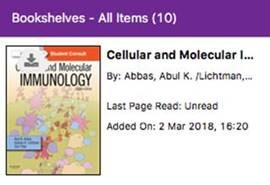
The book will then download:
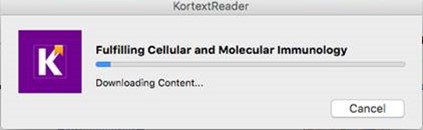
Instructions for Android devices
To download a PDF or ePub from the Kortext Reader, select the download icon, which is located beneath the cover image of each book on your bookshelf.
![]()
Detailed instructions are available on the Kortext support webpage:
Download limits
Detailed instructions are available on the Kortext support webpage:
Download limited depend on the publisher but are generally limited to a maximum of 5 different devices that a title can be downloaded to. For example, if a publisher has a limit of 5 devices, users could read the title in the web reader, and additionally download it to the app on 5 different devices.
Accessibility
Full details as to accessibility functionality, accessibility policy and support are available on the Kortext website:
